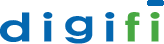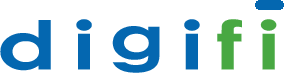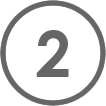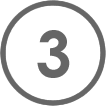This step-by-step guide will show you how to quickly access your Digifi Analyst Cloud instance using a web browser. This offers a quick start for trying out the platform. To encrypt your connection and ensure a higher level of access security, please read our Digifi AWS Enhanced Security Guide.
Connect
Linux/UNIX
chmod 400 [/path/private-key.pem]
ssh –i [/path/private-key.pem] ec2-user@[elastic ip]
Windows
Configure PuTTY using our Digifi AWS PuTTY Setup Guide.
Set Your Password
Your Analyst Cloud has two users:
-
ec2-user:the default admin user; you will always SSH with this user
-
bighat:the analytic user; you will always do your analysis with this user
The first thing you want to do after connecting for your first time is to set a password for your `bighat` user. Do this with the following command:
sudo passwd bighat
Type a password when prompted, then run a test by typing.
su bighat
Enter your `bighat` password. You should now be logged in as `bighat`. To return to `ec2-user`, type:
exit
You are now ready to do some analysis!
Analyze
The easiest way to get started with analysis is to use RStudio running on Digifi.
- Open a web browser
- Enter the following address: http://[public dns]:8787/
- Sign in using your `bighat` username and password
You will see a `digifi` folder in the lower right of your screen. Within it is an `examples` folder with annotated examples for you to get started with.
- Click on an example
- Open the `Source` drop-down menu in the top middle of the screen
- Select `Source with Echo`
Congratulations! You just ran your first analysis on Digifi. Look through the other examples to familiarize yourself with the environment. Learn more at http://digifinet.com/resources/