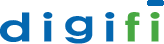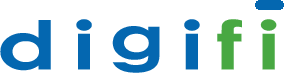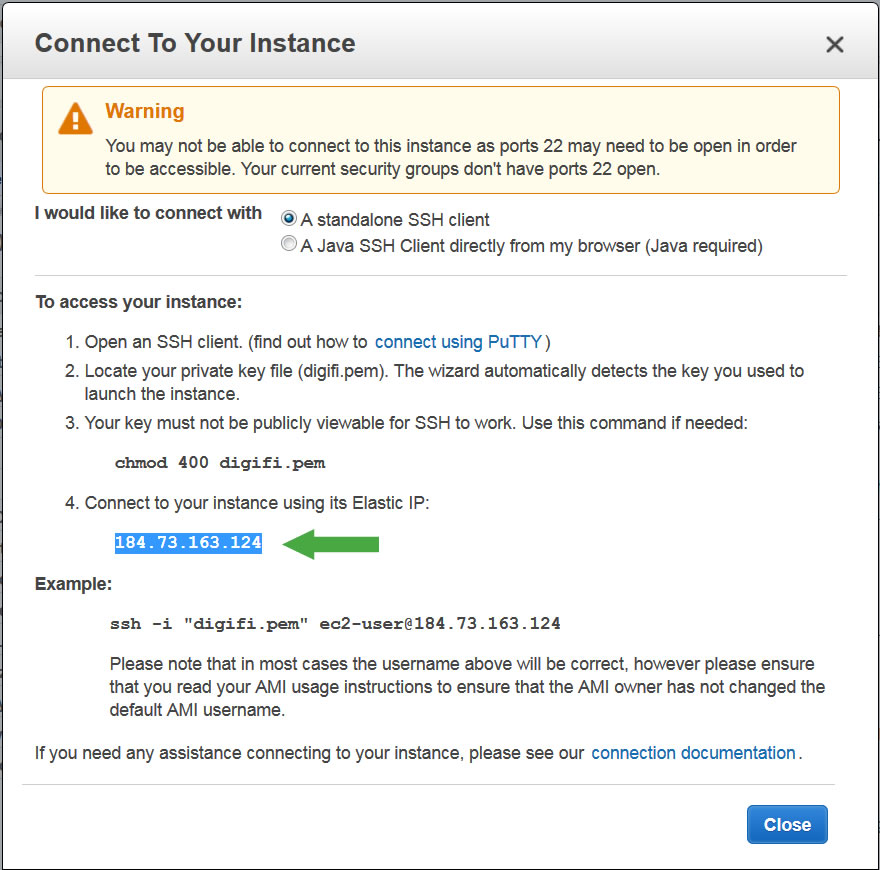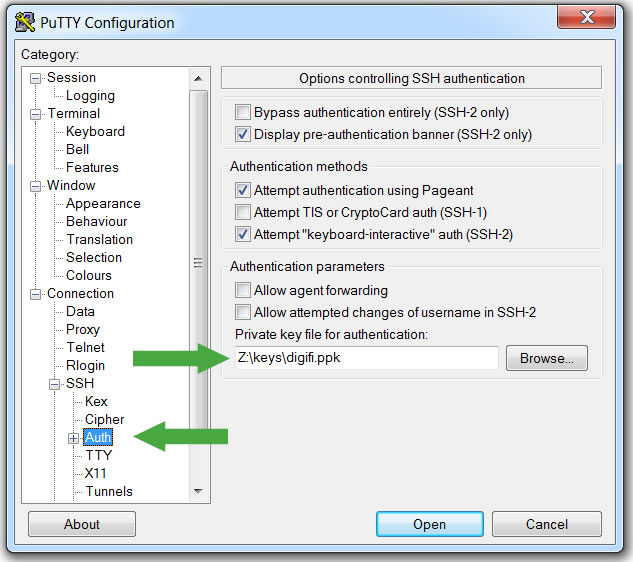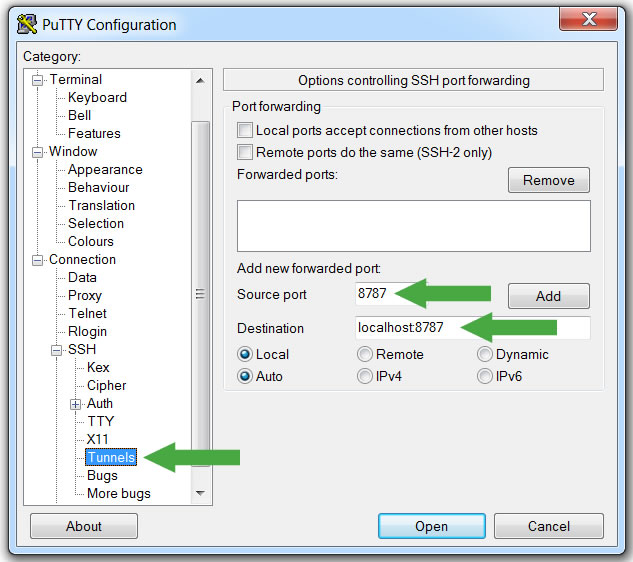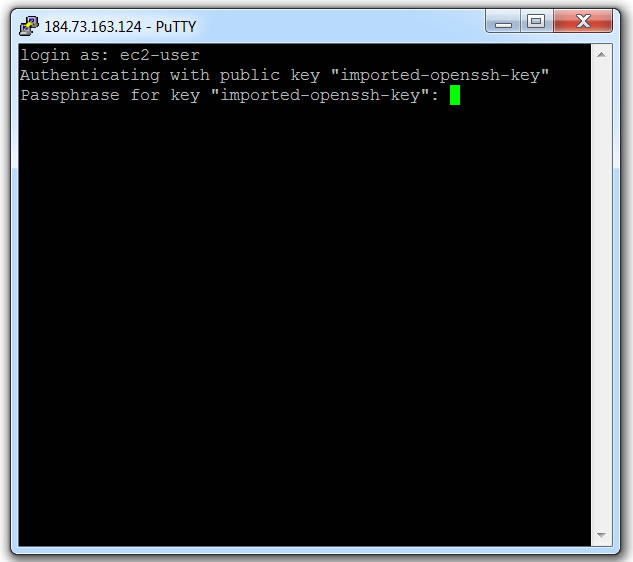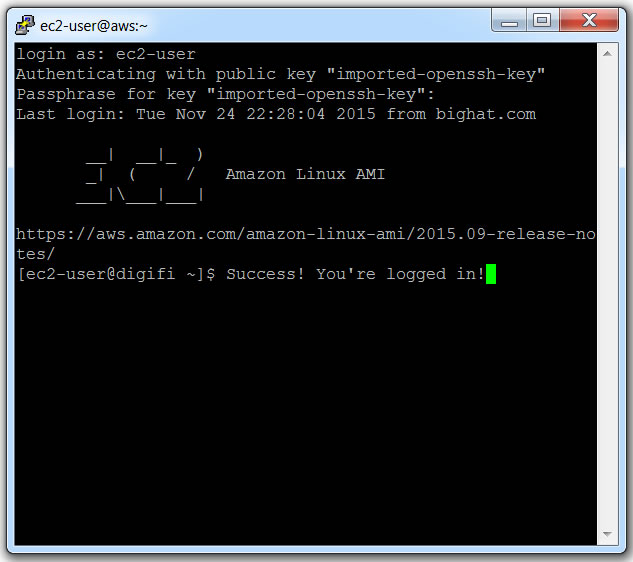Digifi AWS PuTTY Setup
- Log into Amazon Web Services
- Navigate to EC2 > Instances
- Select your Digifi instance and click `Connect`
- Copy your Elastic IP
- Download PuTTY here
- Run putty.exe
- Type `ec2-user@[your elastic IP]` as the Host Name
- Type `Digifi Analyst Cloud` as the Saved Sessions
- Open item `SSH`
- Click on `Auth`
- Browse for your ec2-user private key ending in `.ppk` (If you do not have key ending in `.ppk`, follow these steps before proceeding.)
- Click on `Tunnels`
- Type `8787` as the Source Port
- Type `localhost:8787` as the Destination
- Click `Add`
- Scroll up and click on `Session`
- Click on `Save`
- Click `Open`
- Enter `ec2-user` at the prompt
- Enter your passphrase if prompted
- Success! You’re logged in!